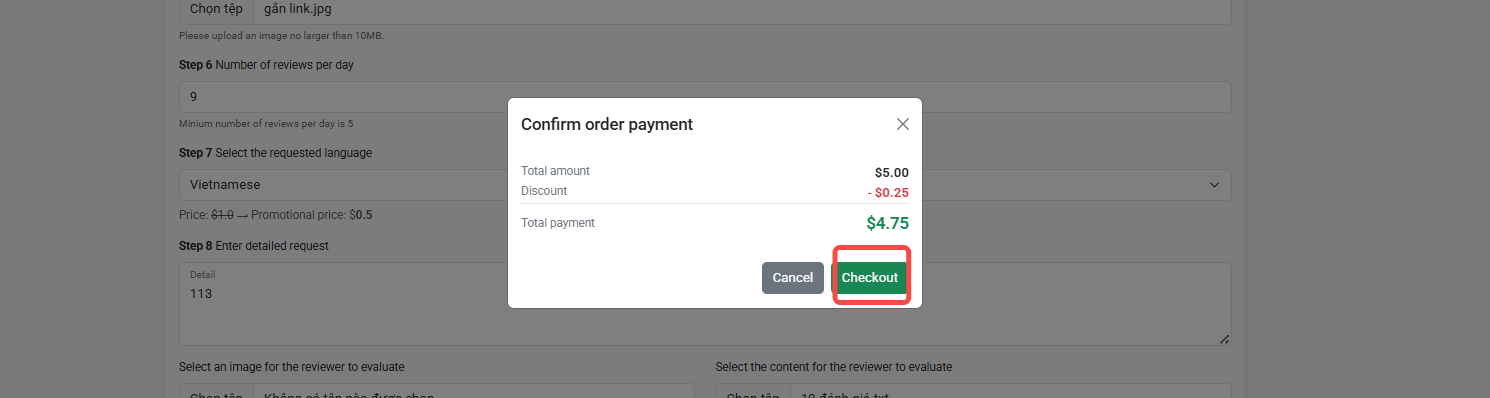Note: You must deposit money into your wallet before making a Booking. Please review the DEPOSIT INSTRUCTIONS on this page for more details!
STEP 1:
Select the Booking category in the right corner of the screen
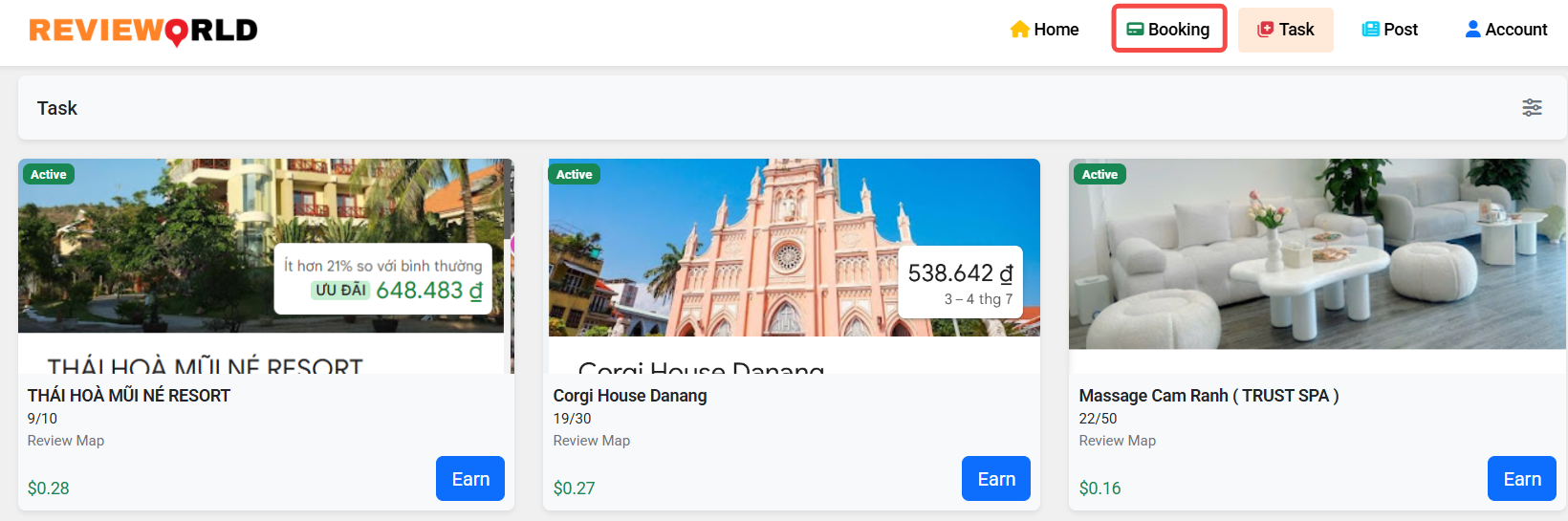
STEP 2:
Click on the plus sign in the service booking section review map
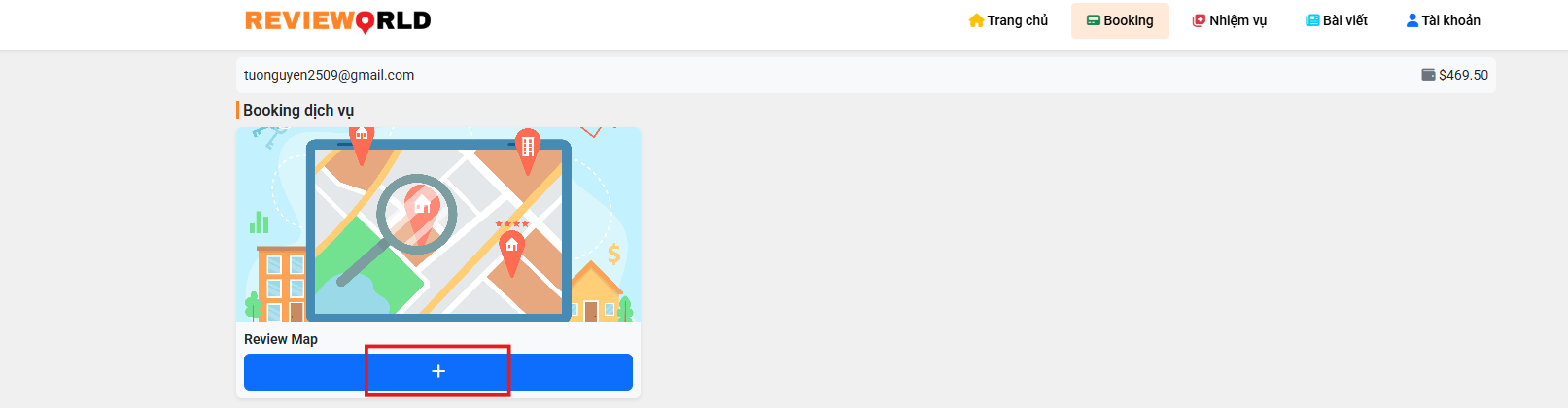
STEP 3:
Complete the following steps
Copy the map name and paste it into Step 1
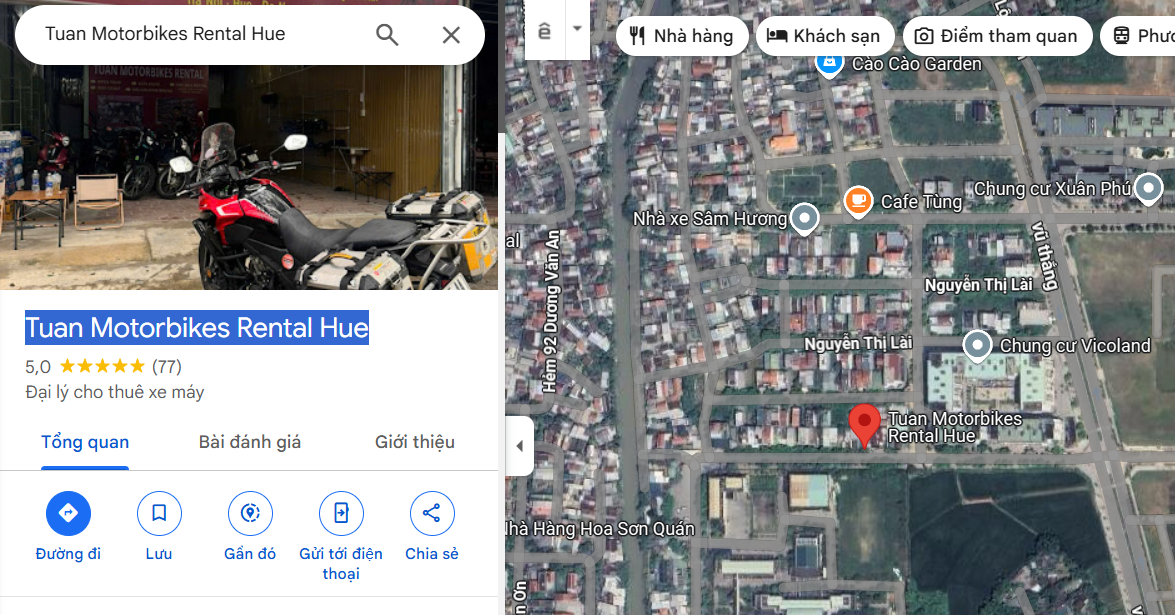

Select Share map, then copy the map link and paste it into Step 2
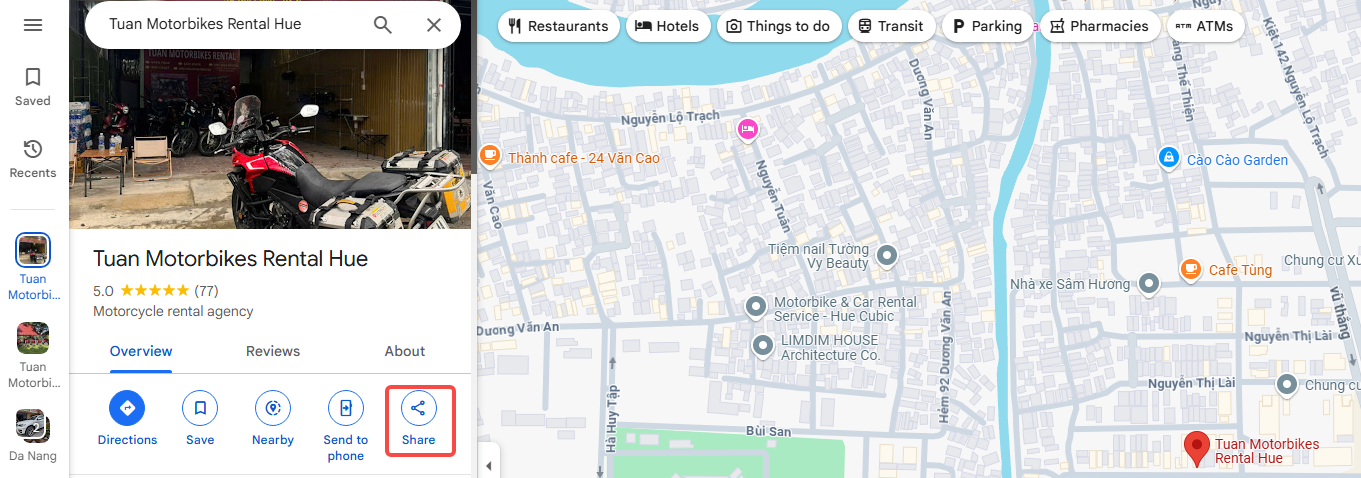
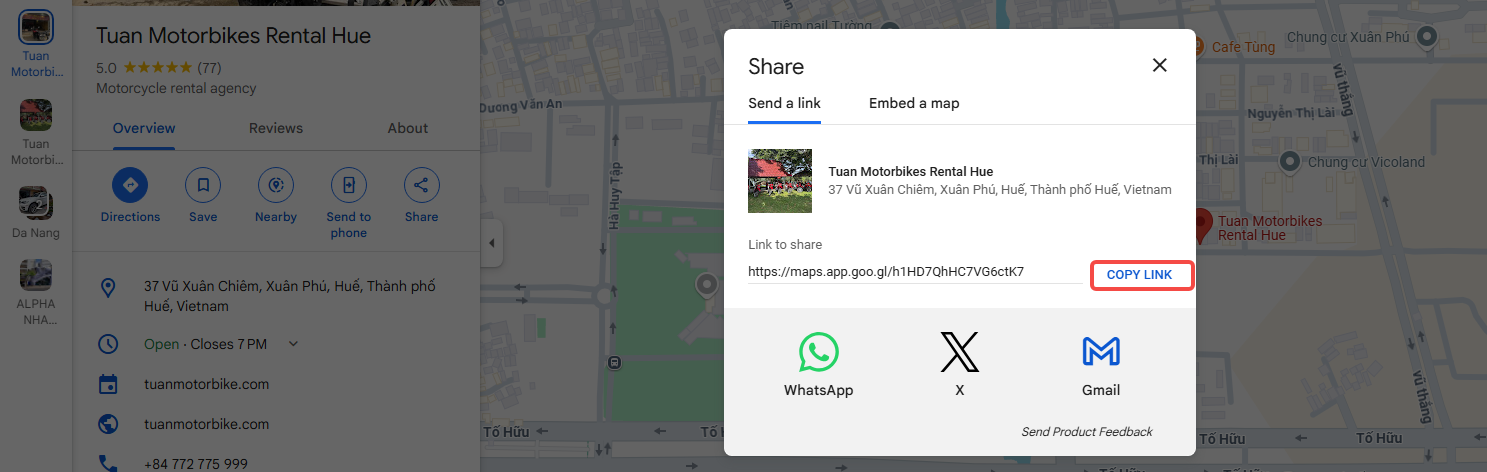

Describe the name of the service your map is providing. For example: Motorcycle/car rental, accommodation service, restaurant/food stall… in step 3.

Enter the total number of reviews to book in step 4.

In step 5, upload a screenshot of your map so that the person doing the task can identify the correct map to do (image not exceeding 10MB).
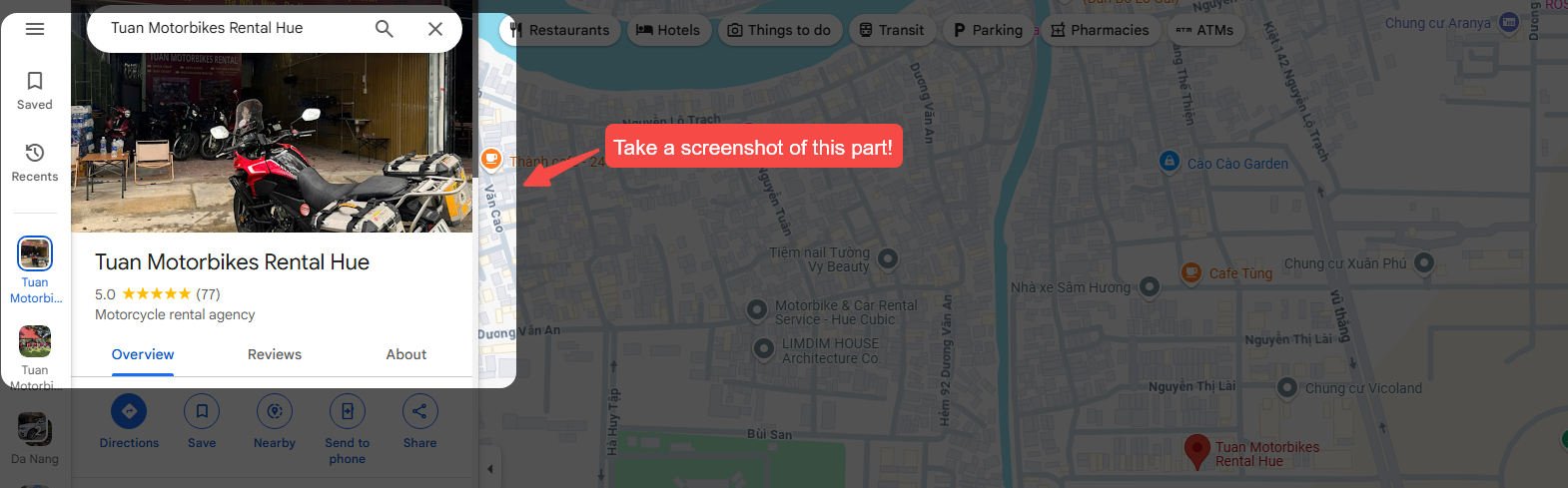

In step 6, enter the number of reviews to do in 1 day. For example: Your map needs 100 reviews, each day you want 10 reviews to appear => Enter 10.

Select the required language (English/ Vietnamese) in step 7.

In step 8, enter the detailed requirements you want. For example: Require each review to come with 1 photo, Require review content not to be edited by yourself, Require review account to have an English name...

Upload photo files (if any). Note, each photo must not exceed 10 MB/photo and the number of photos must not be greater than the number of reviews entered in step 4.
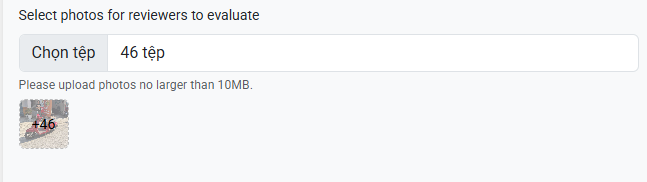
Upload the review content file (the number of reviews in the file must be equal to the total number of reviews entered in step 4).
Note: the file must be in txt format, each review is a line.
For example: You have 100 reviews in a word file. Now convert it to a txt file in the following order:
1. Copy content in word file
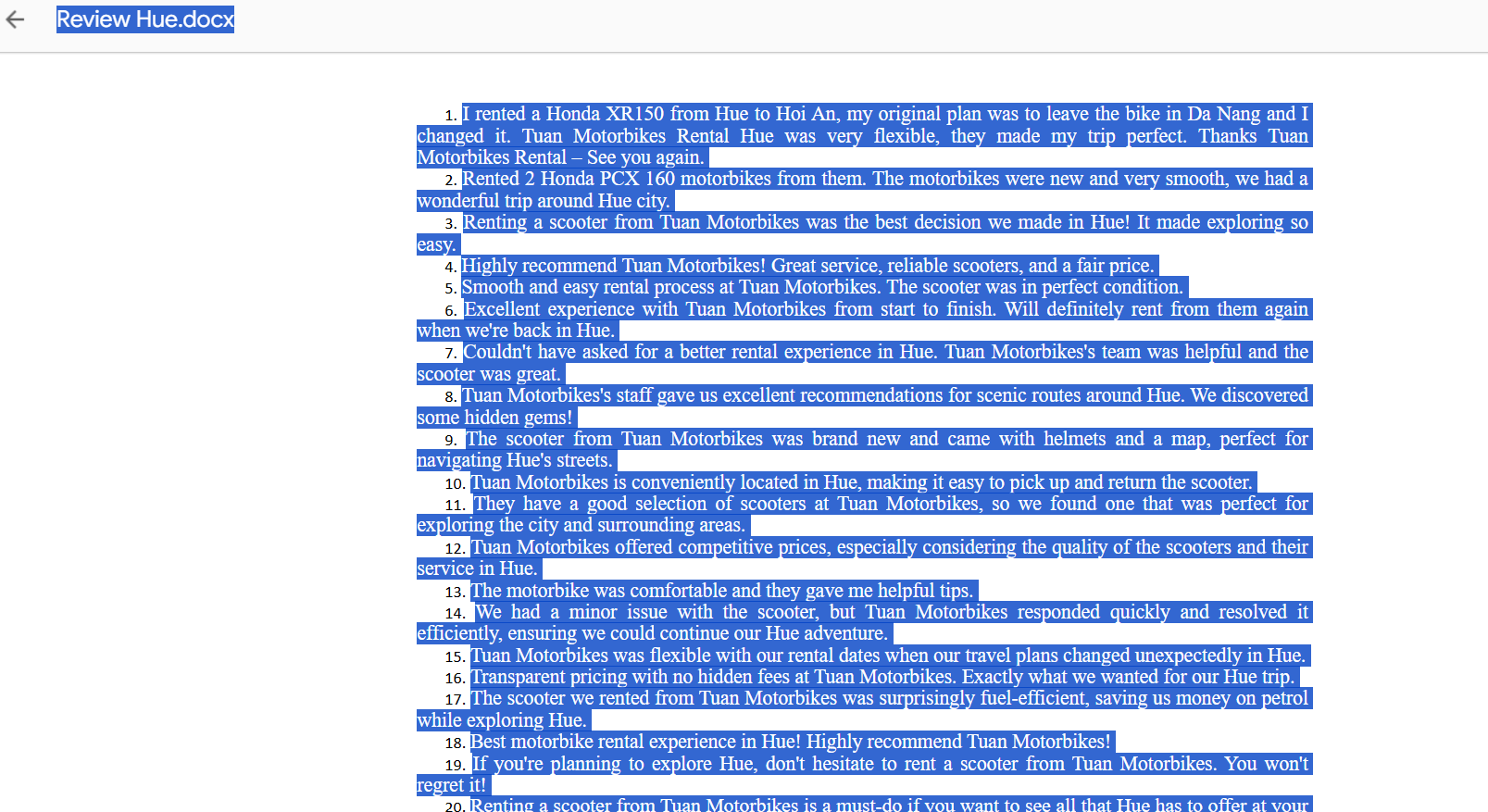
2. Go to folder, right click => New => Text document.

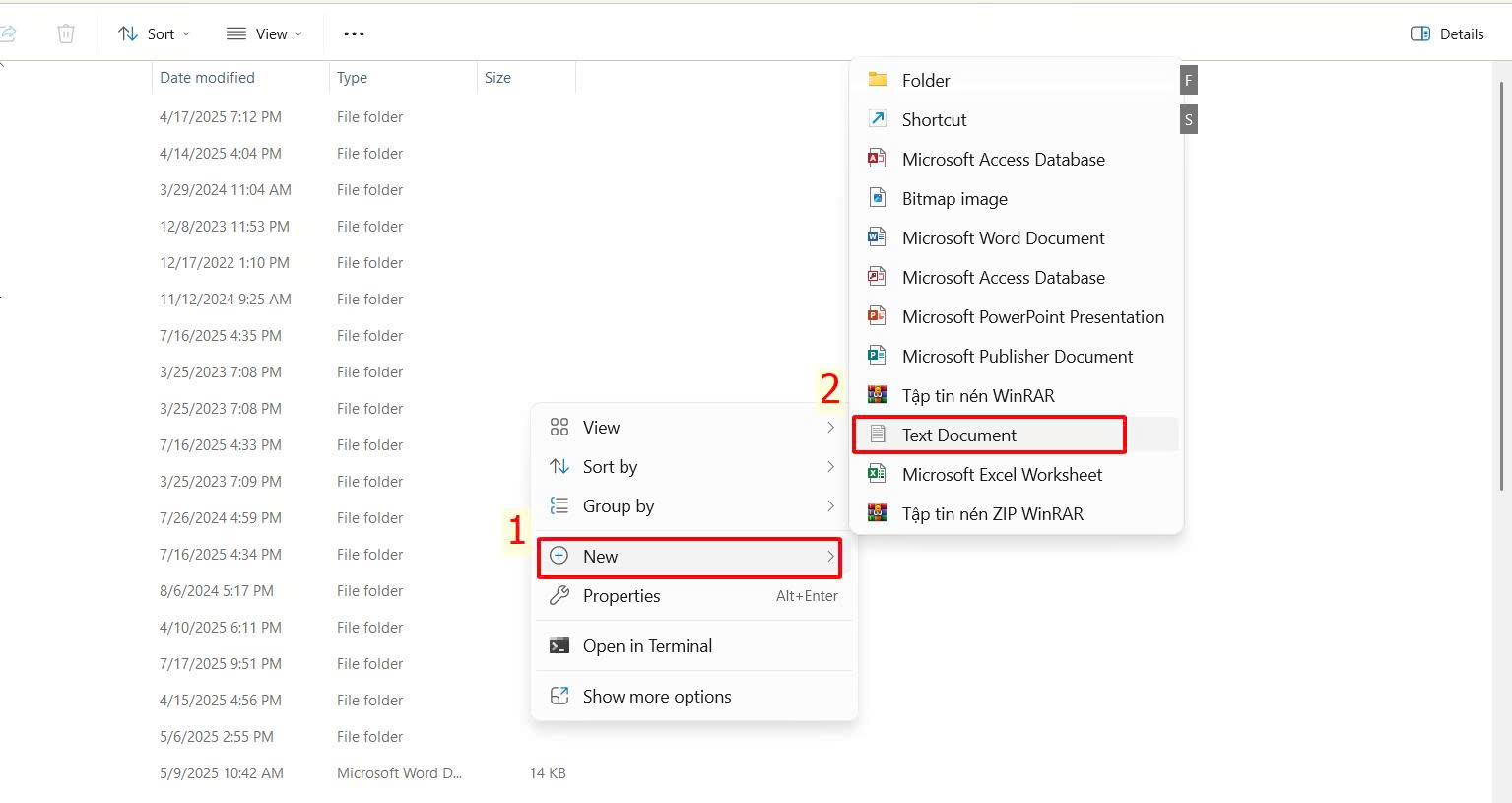
3. Name the text file. Open the file then paste the copied content in the word file => Ctrl + S to save the file.
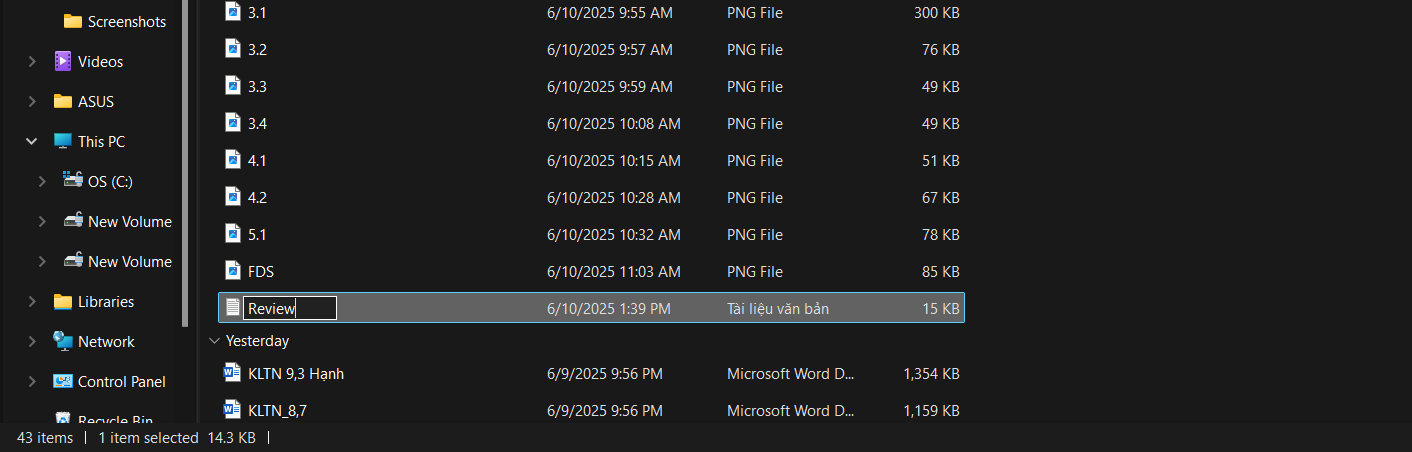
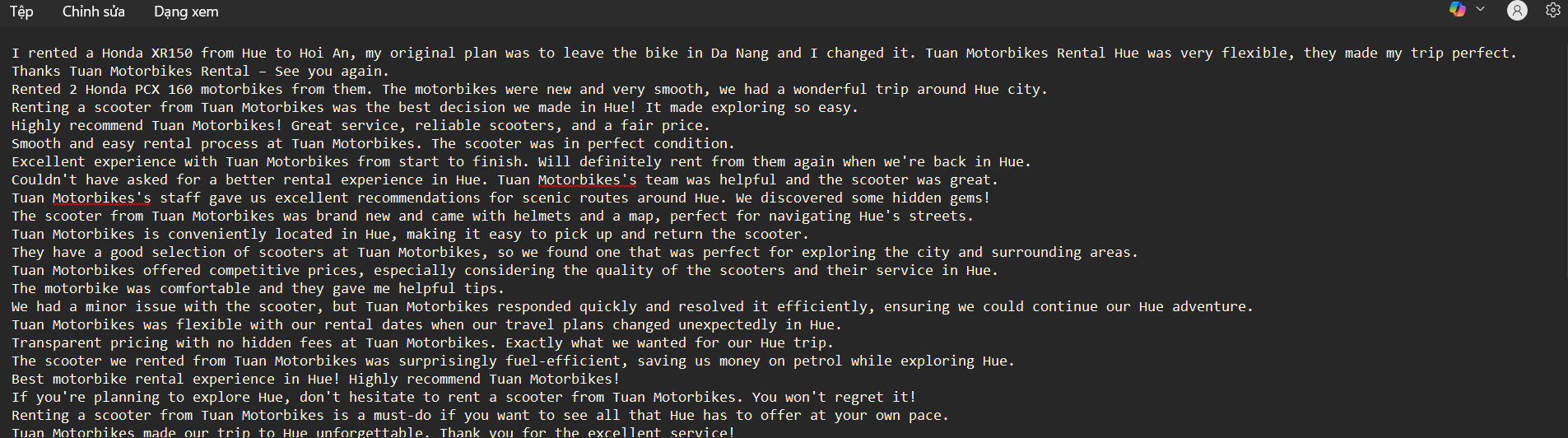
4. Upload the file to the web, click Confirm
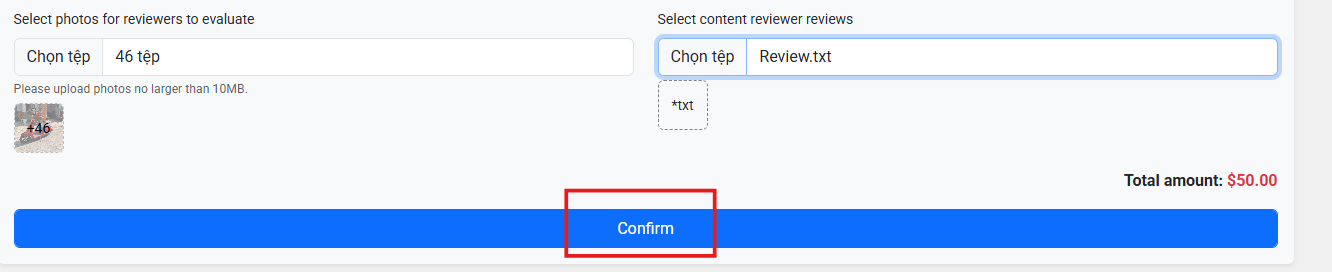
STEP 4:
Select Checkout to complete